Heat Is Your Enemy
|
Ronnie MorganHi! I'm Ronnie, your PC Tech for Hire for the Montgomery, AL area! Let me know if you need my 25+ years of experience to help you with your computer needs. Archives
January 2018
Categories
All
|

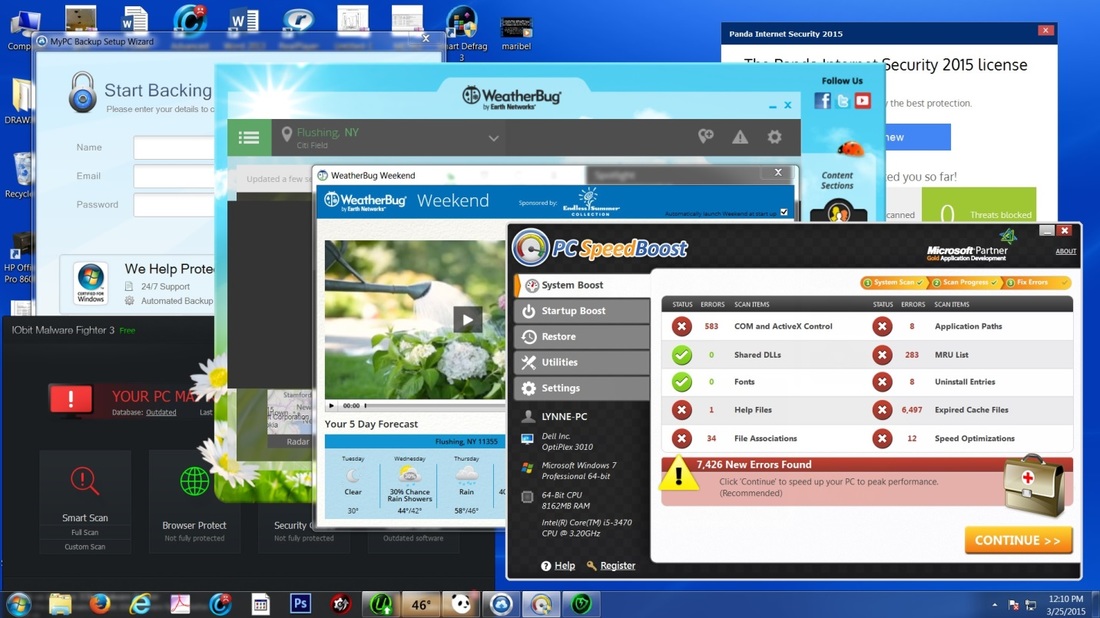
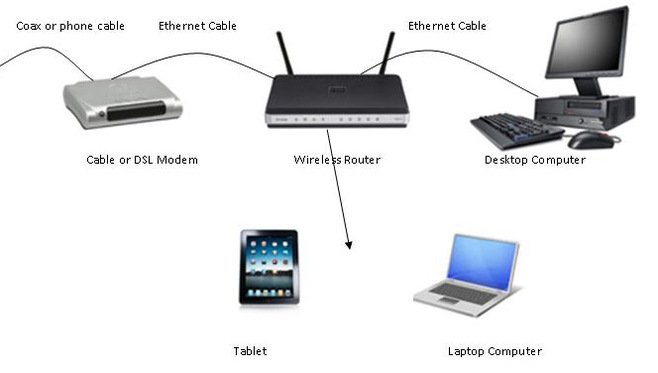

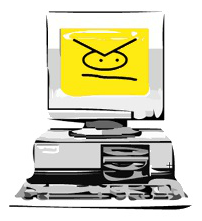

 RSS Feed
RSS Feed