Welcome to PC Tech for Hire, Montgomery Alabama's dependable residential and small business computer repair and service provider. Download App Following on in our series “what happens when you install the top 20 download.com apps” – We are now onto Download App. So, how did we do with Download App? First read what Download App actually is. “The Download App is a free application from Download.com that helps keep the software on your Windows computer up-to-date, as well as clean up the junk that accumulates on your system over time. Using the software catalog that powers Download.com, the Download App provides secure, spyware-free software updates. The Download App scans your computer and notifies you when updates are available for the software you have installed. Software updates contain new features and patches that make your computer more secure. You can also use the Download App to remove unwanted software from your computer using the Uninstall feature, and clean up the junk files that might be slowing your computer down using the Utilities features. The Download App makes it easy to keep track of all your software updates in one place.” Note particularly where it states that it cleans up junk files from slowing down your computer.. Hmm ok. Above Step 1 of 5 (Again?) Again we have the usual ‘Decline’ Button in Grey, making it appear that you cannot click on Deny, therefore having to click Agree and Install. This time, we are ‘agreeing’ to install the following. Extensions by Spigot (Browser Extensions (IE) Slick Savings . Start Page / Ebay Assistant (FF) Set yahoo to be your default search, home and new tab pages in IE, FF, and GC. – What this means, is that yahoo will be your ‘default’ search engine. Yahoo will also be your ‘new’ home page, and Yahoo will also be the first thing you see, when you open a new tab in your chosen browser. It doesn't matter which browser you use, Internet Explorer, Firefox, or Google Chrome, it WILL be amended. Again even if you click on the custom install (which is greyed out), you have to untick the 3 listings from above, else again all the above will be installed, and WILL slow down your computer. This time we are prompted to install Pro PC Cleaner. We dealt with what this does in a previous article. Click here for details. Step 4 actually starts to install Download App. Step 5 has installed the program for us.
We will show how good / bad download app is at a later stage in the series. Next time, we will deal with GOM Media Player. So remember, if it states Decline, then please attempt to click it first in the above scenario, to see if it actually will allow you to decline the additional installations. If so, you may also have to untick some boxes as well. Be sure to contact me if you have any questions about any found yourself on the other end of some of the tactics these people play.
0 Comments
Your comment will be posted after it is approved.
Leave a Reply. |
Ronnie MorganHi! I'm Ronnie, your PC Tech for Hire for the Montgomery, AL area! Let me know if you need my 25+ years of experience to help you with your computer needs. Archives
January 2018
Categories
All
|


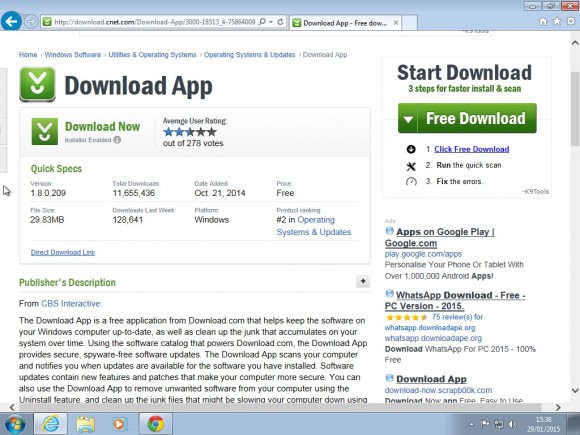
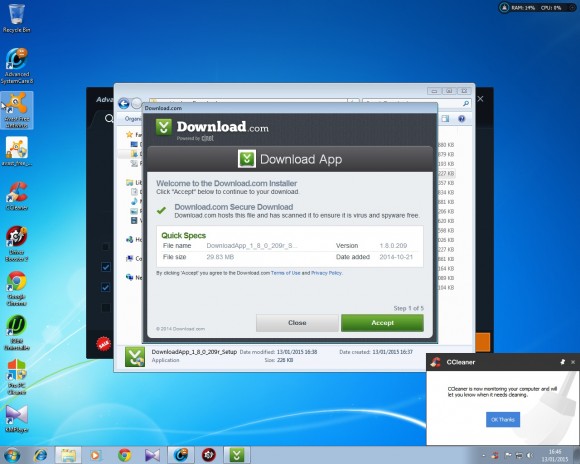
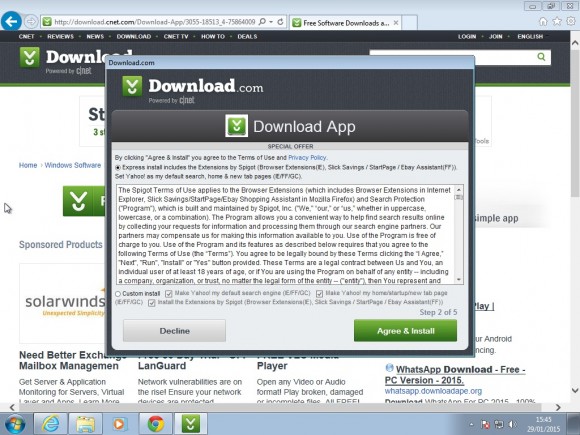
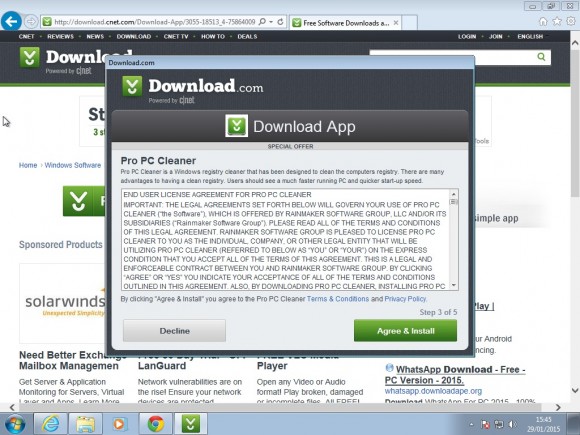
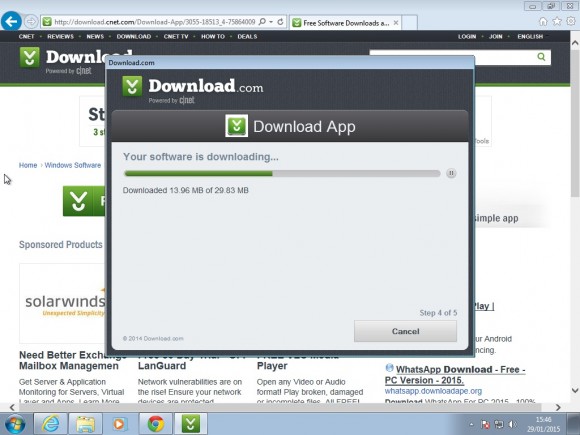
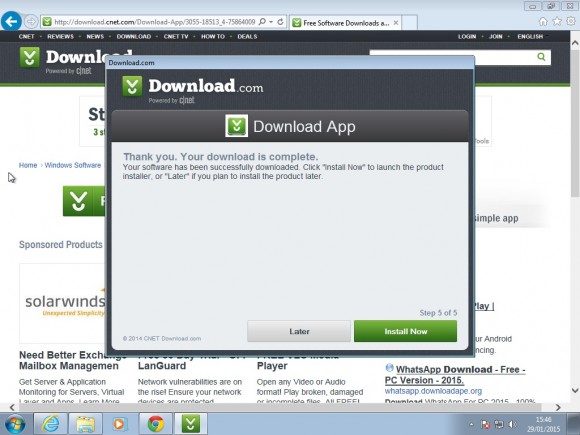
 RSS Feed
RSS Feed